How to Search People on Twitter / X in 2025
Stalking your favorite influencer on X but stuck in a rabbit hole of crypto memes and cat videos? Yeah, we’ve all been there. Twitter’s rebrand to X hasn’t made it any easier to track down that one person whose takes you need in your feed. But fear not—whether you’re hunting for industry pros, long-lost friends, or niche meme lords, this guide will turn you into a people-searching ninja. Let’s dive in.
By 2025, X’s search game has evolved (sort of). The platform still drowns you in noise, but with the right tricks—and a dash of third-party magic—you’ll slice through the chaos like a laser. We’ll cover everything from basic name searches to FBI-level operator hacks. Ready? Let’s roll.
🔍 Basic Search Methods: Start Simple
The Native Search Bar: Your First Stop
X’s search bar isn’t just for trending hashtags. If you’ve got a name or handle, here’s how to use it:
- Type the name or username into the search box at the top of your X home feed. Pro tip: Exact matches work best here.
- Tap the Explore tab in the mobile app to access the same search magic.
- Filter results by categories like News, Sports, or “Entertainment” (read: celebrity drama).
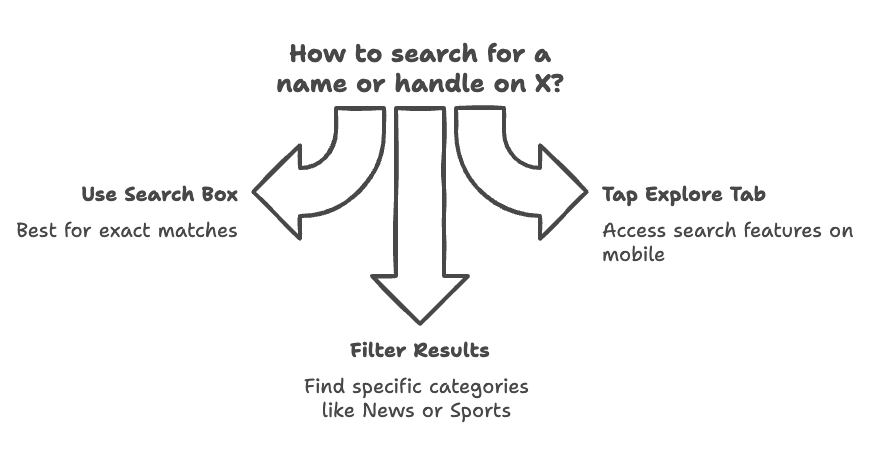
This works like a charm if you’re hunting for @ElonMusk or @SelenaGomez. But what if you’re dealing with a “John Smith” situation? Cue the follow suggestions.
X’s “Who to Follow” Algorithm: Creepy but Useful
X’s algorithm loves playing matchmaker. You’ll find its suggestions:
- next to your home feed;
- in the Notifications tab (because why not?);
- buried in search results.
Annoyed by the constant emails? Adjust your notification settings to dial down the spam.
🛠️ Advanced Search Techniques: Level Up
Unlocking X’s Advanced Search
Think of this as X’s hidden VIP room. Here’s how to sneak in:
On Desktop:
- Type a basic term (e.g., “AI startups”) into the search bar.
- Click the three dots next to the search bar.
- Select Advanced Search and watch the filters unfold.
On Mobile:
X’s app still hates power users. Your workaround? Ditch the app and fire up your mobile browser to access the full advanced search tool.
Master X's Advanced Search Features
from:username has:links -is:retweetNarrowing Down Your Target
Use these filters to zero in:
- “From these accounts”: Stalk tweets from specific users.
- “To these accounts”: Find replies to your ex’s burner account.
- “Mentioning these accounts”: Track every time someone shouts out @Dogecoin.
Or, skip the menus and drop these operators straight into the search bar:
from:username(their tweets);to:username(replies to them);@username(every mention of them).
Bio Searches: The Keyword Hack
Most users cram their bios with job titles, hobbies, or cringe-worthy quotes. To find them:
- Use keywords like “UX designer” or “yoga enthusiast”.
- Sadly, X’s native bio search is basic. For heavy lifting, third-party tools with advanced keyword scanning or social media management platforms can help you dig deeper.
Location-Based Sleuthing
Need someone tweeting from a specific city? Use:
- The “Near this place” filter in advanced search;
- The operator
near:location within:distance.
Example:coffee near:Portland within:10mi= every caffeine addict in a 10-mile radius.
🧰 Third-Party Tools: Because X Isn’t Perfect
Fedica (Formerly Twitonomy): The Bio Detective
Fedica lets you:
- search bios for keywords like “NFT guru” or “sourdough baker”;
- filter by location, activity level, or verification status;
- analyze someone’s entire follower list (hello, influencer research).
Circleboom: The Follower Whisperer
Circleboom’s “Account Search” is borderline obsessive:
- Connect your X account.
- Filter users by profile details, follower counts, or even “fake account” flags.
- Export results to CSV—because spreadsheets are weirdly satisfying.
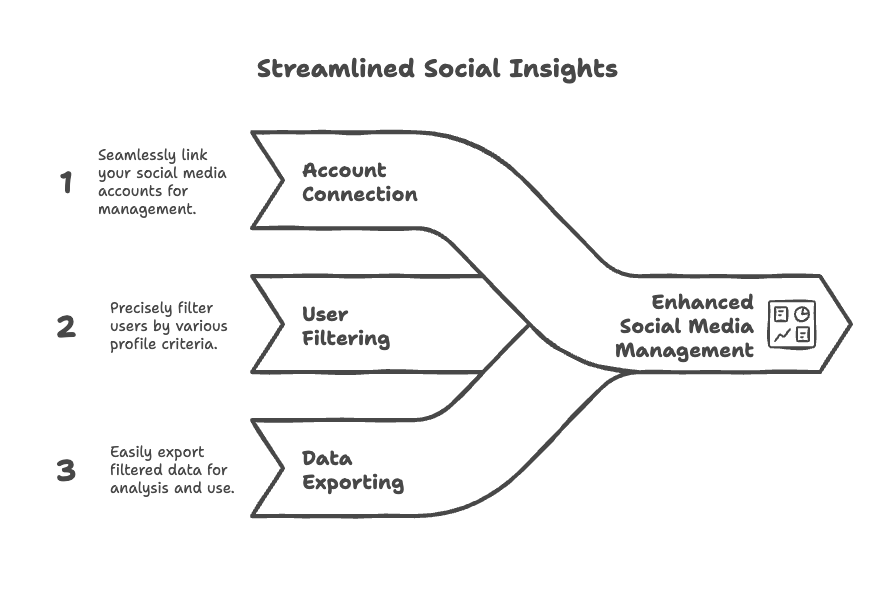
🎯 Advanced Strategies: Go Full Sherlock
Operator Combos for Precision
Mix and match filters like a pro:
"digital marketing" filter:verified lang:en= Verified English-speaking marketers.climate activist since:2025-01-01= Accounts active since New Year’s Day.
Date Range Searches
Find users who peaked in a specific era:
startup guru since:2025-01-01 until:2025-03-31= Q1 flexers.
Importing Contacts
Got someone’s number? Sync your contacts to X to see if they’re on the app. No number? Try GetUser AI’ guide on How to Find Phone Numbers by Email Address first.
💡 Tips to Avoid Search Burnout
- Start broad, then narrow down.
- Wrap exact phrases in quotes (e.g., “social media manager”).
- Save your best searches for later.
- Stalk the followers of similar accounts.
- Use GetUser AI’ guide on How to Find a Twitter Account by Email if you’ve got their inbox handle.
🏁 Wrapping Up
Finding people on X in 2025 isn’t about luck—it’s about outsmarting the algorithm. Combine native tools, third-party apps, and a sprinkle of patience, and you’ll uncover anyone from your high school BFF to that elusive industry mentor. Now go forth and creep… responsibly.
❓ FAQs
1. How can I use X’s advanced search to find influencers in my niche?
Combine keywords with filters like filter:verified and location operators. Example: "sustainable fashion" near:Berlin filter:verified.
2. What are the best tools for searching someone’s followers?
Fedica and Circleboom both let you dissect follower lists. Fedica’s better for analytics; Circleboom’s great for bulk exports.
3. How do I access X’s advanced search on mobile?
Skip the app. Use your mobile browser and head to X’s advanced search page.
4. Can I search X bios by specific keywords?
X’s native search is limited, but tools like Fedica let you scan bios for terms like “SEO expert” or “vinyl collector”.
5. How can I track brand mentions using advanced search?
Use from:username to monitor tweets from your account or @yourbrand to catch every mention. Add filter:images to find visual shoutouts.
Data nerd @ GetUser.ai. Been helping sales teams work smarter with data since 2018. I dig into the nuts and bolts of email verification, lead research—the stuff that actually moves the needle.

